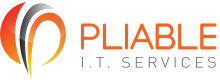Step-by-Step Guide to Hardening Windows Server 2019 to Meet CISA Standards

Step-by-Step Guide to Hardening Windows Server 2019 to Meet CISA Standards
Ensuring robust security for your Windows Server 2019 is more critical than ever, especially when aiming to meet the Cybersecurity and Infrastructure Security Agency (CISA) standards. At Pliable IT Services, we understand the intricate nature of cybersecurity, and we’re here to guide you through hardening your server with a step-by-step detailed process. Dive deep into each step to not just learn but understand each aspect necessary for fortifying your server.
Understanding Windows Server Hardening
Before diving into specific steps, it’s crucial to understand what hardening means in the context of a Windows Server. Hardening is the process of configuring your computer to minimize its exposure to threats and vulnerabilities. Without this, your server might not effectively prevent unauthorized access or withstand potential cyber-attacks.
1. Initial Configuration
Start by installing Windows Server 2019 with only the necessary features and roles for your needs. Extra components can increase the attack surface of your server, making it more vulnerable.
- Choose Server Core installation: This minimizes the installation of extra features that aren’t needed.
- Always keep your system updated: Use Windows Server Update Services (WSUS) to automate and manage updates efficiently. Regular updates will help protect your server from known vulnerabilities.
2. Implement User Access Control (UAC) and Role-Based Access Control (RBAC)
Controlling who has access to what is a vital part of hardening your server.
- Configure UAC to require an administrator password for any significant changes.
- Role-Based Access Control: Assign permissions where needed strictly. Ensure users only have the permissions essential for their roles, which limits the potential damage should a user account become compromised.
3. Secure User Accounts and Passwords
Strengthening the user accounts and password policies is another significant step.
- Enforce strong password policies: Use complex passwords with a minimum of 12 characters including numbers, symbols, and both uppercase and lowercase letters.
- Enable account lockout policies: Configure policies to lock accounts after a certain number of failed login attempts to thwart brute-force attacks.
4. Network Security with Firewalls and Isolation
Securing your network is fundamental in minimizing vulnerabilities.
- Enable Windows Defender Firewall: Configure outbound and inbound rules according to what services you need to be accessible.
- Network Isolation: Use network segmentation to limit the ability of attackers to move laterally within your network.
5. Implement Network Access Protection (NAP)
NAP ensures that only compliant and healthy systems are allowed to communicate on your network.
- Configure NAP policies: Ensure machines connecting to your network are compliant with your system’s security policies.
- Monitor NAP activity: Regular monitoring can help identify and address compliance issues swiftly.
6. Security Auditing and Logging
Keep records of who did what and when.
- Enable detailed logging and audits: Use Windows Server’s auditing features to track activities and changes in the system.
- Regularly review logs: Look for anomalies that might indicate a breach or attempted breach.
7. Deploy Anti-Malware Solutions
Using comprehensive anti-malware tools is crucial.
- Install Windows Defender Antivirus or another reputable solution: Ensure it is always up-to-date.
- Configure regular scans: To detect and neutralize threats as soon as possible.
8. Data Protection Using Encryption
Protect your sensitive data by encrypting it.
- Use BitLocker for drive encryption: Ensure all critical data is encrypted to prevent unauthorized access.
- Encrypt network transmissions: Use protocols like TLS to secure data in transit.
9. Backup and Disaster Recovery Planning
Prepare for the worst to ensure data availability and recovery.
- Regularly back up data: Use automated backup solutions and store these securely offsite.
- Test disaster recovery plans regularly: Ensure your backup processes and restoration are reliable and up-to-date.
10. Continuous Monitoring and Vulnerability Management
Finally, ongoing maintenance is key to consistent security.
- Use vulnerability scanning tools: Regularly scan your network for new vulnerabilities.
- Stay informed about security updates: Proactively update all software, including third-party applications.
By implementing these steps, you ensure that your Windows Server 2019 is fortified against a spectrum of potential threats, aligning with CISA standards. It’s pivotal not just to set these defenses but to also maintain and monitor them continually.
If you’re interested in further enhancing your server’s security or need a customized solution tailored to your unique needs, don’t hesitate to reach out to us at Pliable IT Services. Visit our website to discover how we can protect and optimize your IT infrastructure for greater peace of mind. We’re here to help your systems function securely and efficiently.